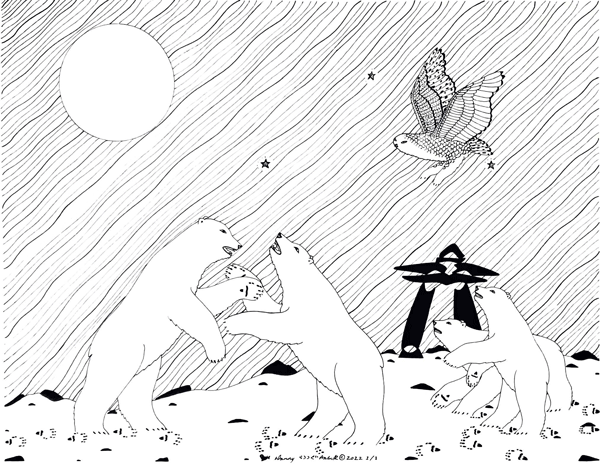Playground: Difference between revisions
m Camilo moved page Test to Playground |
|||
| (73 intermediate revisions by 2 users not shown) | |||
| Line 1: | Line 1: | ||
'''This page is a | '''This page is a playground full of resources for Media Wiki writing''' | ||
'''As it is a wiki, feel free to edit it.''' | '''As it is a wiki, feel free to edit it and play with it.''' | ||
MEDIA WIKI link: [https://www.mediawiki.org/wiki/MediaWiki link] | |||
[[Experiment]] | |||
[[File:Map-sketch.jpg|thumb]] | [[File:Map-sketch.jpg|thumb]] | ||
| Line 7: | Line 11: | ||
__TOC__ | __TOC__ | ||
== | =NEXT CHOICE SYNTAX= | ||
Wrap the "where next?" text inside a span: | |||
<nowiki><div class="next_choice"> text </div></nowiki> | |||
<nowiki> <small><references /></small> </nowiki> | |||
=CONNECTIONS SYNTAX= | |||
Wrap the link inside a span and add the following attributes: | |||
* class="pop-up link" | |||
* data-page-title="Title of the page" | |||
* data-section-id="#number_of_the_section" | |||
if it is pop-up: | |||
* data-encounter-type="The_Great_White_Beast" | |||
Example | |||
<nowiki><span class="pop-up link" data-page-title="Politics_of_recognition" data-section-id="1" data-encounter-type="The_Great_White_Beast">[[Politics of recognition|Pop-up: Stay with the trouble and engage with the "politics of recognition"]]</span></nowiki> | |||
'''Template redirective link "invitation"''' | |||
<nowiki><span class="redirective invitation link" data-page-title="Politics_of_recognition" data-section-id="0" data-encounter-type="invitation">[[Politics of recognition|Invitation:]]</span></nowiki> | |||
'''Template redirective link "Ice-pressure ridge"''' | |||
<nowiki><span class="redirective ice-pressure_ridge link" data-page-title="Politics_of_recognition" data-section-id="0" data-encounter-type="ice-pressure_ridge">[[Politics of recognition|Ice pressure ridge:]]</span></nowiki> | |||
'''Template pop-up "Stay with the trouble"''' | |||
<nowiki><span class="pop-up link" data-page-title="Politics_of_recognition" data-section-id="0" data-encounter-type="Stay_with_the_trouble">[[Politics of recognition|Stay with the trouble:]]</span></nowiki> | |||
'''Template pop-up "Wrecksite"''' | |||
=== | <nowiki><span class="pop-up link" data-page-title="Politics_of_recognition" data-section-id="0" data-encounter-type="wrecksite">[[Politics of recognition|Wrecksite:]]</span></nowiki> | ||
'''Template pop-up "Vista"''' | |||
=== | <nowiki><span class="pop-up link" data-page-title="Politics_of_recognition" data-section-id="0" data-encounter-type="Vista">[[Politics of recognition|Vista:]]</span></nowiki> | ||
'''Template pop-up "Landmark"''' | |||
== | <nowiki><span class="pop-up link" data-page-title="Politics_of_recognition" data-section-id="0" data-encounter-type="Landmark">[[Politics of recognition|Landmark: Stay with the trouble and engage with the "politics of recognition"]]</span></nowiki> | ||
'''Template return link''' | |||
<nowiki><span class="return link" data-page-title="Point of Beginning (Pre-)workshops" data-section-id="5" data-encounter-type="return">[[Point of Beginning (Pre-)workshops|Return to Cut 2 "Aesthetic Action"]]</span></span></nowiki> | |||
'''Template detour link''' | |||
<nowiki><span class="detour link" data-page-title="Point of Beginning (Pre-)workshops" data-section-id="0" data-encounter-type="detour">[[Point of Beginning (Pre-)workshops|Detour to Cut 1:]]</span></nowiki> | |||
'''Template ongoing link''' | |||
<nowiki><span class="ongoing link" data-page-title="Point of Beginning (Pre-)workshops" data-section-id="0" data-encounter-type="ongoing">[[Point of Beginning (Pre-)workshops|Ongoing track:]]</span></nowiki> | |||
=Wiki editing= | |||
Below you can find a '''cheatsheet''' with commonly used wikitext markup. | |||
===Cheatsheet=== | |||
==== Text ==== | |||
<nowiki>''italics'' | <nowiki>''italics'' | ||
| Line 37: | Line 87: | ||
===next-level header=== (...and so on) | ===next-level header=== (...and so on) | ||
---- (horizontal line) | ---- (horizontal line) | ||
| Line 62: | Line 102: | ||
[[File:Image-name.jpg|thumb|frame|Caption text]] | [[File:Image-name.jpg|thumb|frame|Caption text]] | ||
#REDIRECT [[Page name]]</nowiki> | |||
====Links==== | |||
<nowiki> | |||
[[Internal link]] | |||
[[Internal link|alternate text]] | |||
[http://example.com text of external link] | |||
[[Category:Example]] (category tag) | |||
[[:Category:Example]] (link to category) | |||
</nowiki> | |||
== | =='''How to write on the wiki?'''== | ||
'''How to write on the wiki?''' | |||
Writing on a wiki is | Writing on a wiki is not very different from writing a blog. | ||
You have a '''Read''' and '''Edit''' mode. | You have a '''Read''' and '''Edit''' mode. | ||
'''Edit''' lets you enter content and | '''Edit''' lets you enter content and change existing content. | ||
While | While editing, you can preview your changes in the '''Preview''' window. | ||
Once done editing <span style="background:yellow">'''save the page'''</span>, otherwise your contribution will be lost. | Once done editing <span style="background:yellow">'''save the page'''</span>, otherwise your contribution will be lost. | ||
| Line 97: | Line 146: | ||
'''How to create a page?''' | '''How to create a page?''' | ||
In a wiki the information is organized into pages or articles ( no great distinction between the two). If you want to say something about something for which there isn't a page, you create that page and start writing its content. | In a wiki, the information is organized into pages or articles (no great distinction between the two). If you want to say something about something for which there isn't a page, you create that page and start writing its content. | ||
To create a page create '''internal links''' <nowiki>[[name of new page]]</nowiki> for that page | To create a page create '''internal links''' <nowiki>[[name of new page]]</nowiki> for that page | ||
| Line 103: | Line 152: | ||
The other easy way to create is to use the search function with the name of the page you want to create. | The other easy way to create is to use the search function with the name of the page you want to create. | ||
When searching, you are given the possibility to create that page. | When searching, you are given the possibility to create that page. | ||
* <span style="color:red">Red</span> link = previously non-existing page. | * <span style="color:red">Red</span> link = previously non-existing page. | ||
* <span style="color:blue">Blue</span> link = existing page. | * <span style="color:blue">Blue</span> link = existing page. | ||
[[ | [[Experiment]] - an existing page | ||
[[oooooooo]] - | [[oooooooo]] - a non-existing page | ||
===Links=== | ===Links=== | ||
| Line 125: | Line 169: | ||
====internal links==== | ====internal links==== | ||
So, when you want to make a link to a page on this wiki: | So, when you want to make a [[link]] to a page on this wiki: | ||
<nowiki>[[name of page]]</nowiki> | <nowiki>[[name of page]]</nowiki> | ||
| Line 143: | Line 187: | ||
Just by pasting a URL: | Just by pasting a URL: | ||
<nowiki>https:// | <nowiki>https://knowledgelandscape.org/</nowiki>: https://knowledgelandscape.org/ | ||
Using link text: | Using link text: | ||
<nowiki>[https:// | <nowiki>[https://knowledgelandscape.org/ NEWWW Project's website]</nowiki>: [https://knowledgelandscape.org/ NEWWW Project's website] | ||
Or as a "footnote" | Or as a "footnote" | ||
<nowiki>[https:// | <nowiki>[https://knowledgelandscape.org/]</nowiki>: [https://knowledgelandscape.org/] | ||
==== red links ==== | ==== red links ==== | ||
| Line 174: | Line 218: | ||
|} | |} | ||
'''To upload''' you can use the picture icon on the menu. It asks you for the file name of the file you are going to upload (they must match) and a caption | '''To upload''' you can use the picture icon on the editing menu. It asks you for the file name of the file you are going to upload (they must match) and a caption if you to say something about that image, video, or audio. | ||
The syntax to insert an image: | The syntax to insert an image: | ||
| Line 185: | Line 229: | ||
====Audio==== | ====Audio==== | ||
<nowiki> | <nowiki> | ||
[[File:mysound.mp3]] | |||
</nowiki> | |||
====Video==== | |||
If it is in the server: | |||
<nowiki> | |||
[[File:Myvideo.mp3]] | |||
</nowiki> | |||
On youtube: | |||
Use an <iframe> wrapped by <HTML> EMBEDED LINK HERE </html> | |||
<HTML> | |||
<iframe width="560" height="315" src="https://www.youtube.com/embed/$$$$$$$$$$$$" title="YouTube video player" | |||
frameborder="0" allow="accelerometer; autoplay; clipboard-write; encrypted-media; gyroscope; picture-in- | |||
picture; web-share" referrerpolicy="strict-origin-when-cross-origin" allowfullscreen></iframe> | |||
</html> | |||
===Changing page titles=== | ===Changing page titles=== | ||
| Line 233: | Line 254: | ||
Pages' titles can be changed by using the function '''Move''' in the top right corner in a dropdown menu next to the star. | Pages' titles can be changed by using the function '''Move''' in the top right corner in a dropdown menu next to the star. | ||
The Move page permits you to attribute a new name to the current page. | The Move page permits you to attribute a new name to the current page. The move lets you effectively rename a page. By default, a move shifts content to the new title, and creates a redirect from the old title to the new one; in this way links to the old page will not break and will simply redirect to the correct page. In this way, a move is consistent with the wiki attitude of keeping history visible. | ||
Move = (Copy and Paste) + (Redirect or Delete) | Move = (Copy and Paste) + (Redirect or Delete) | ||
| Line 243: | Line 264: | ||
=== Citations === | === Citations === | ||
(to check) Using the extension Cite, the wiki supports making proper academic style footnotes. It works by putting your reference directly into your text surrounded by the "ref" tag, e.g. <nowiki><ref>Yaron Koren, p. 3</ref></nowiki> | (to check) Using the extension Cite, the wiki supports making proper academic-style footnotes. It works by putting your reference directly into your text surrounded by the "ref" tag, e.g. <nowiki><ref>Yaron Koren, p. 3</ref></nowiki> | ||
[[https://www.mediawiki.org/wiki/Help:Cite]] | |||
==Special Pages== | |||
=== Special:RecentChanges === | === Special:RecentChanges === | ||
| Line 258: | Line 279: | ||
[[Special:AllPages]] | [[Special:AllPages]] | ||
=== HTML + CSS=== | === HTML + CSS=== | ||
| Line 289: | Line 302: | ||
<nowiki><nowiki></nowiki> | <nowiki><nowiki></nowiki> | ||
=== Fonts === | |||
Usage of the font "Nunacomu": | |||
# Wrap the text using any HTML tag: <nowiki><span> Like this if it's a paragraph</span></nowiki> | |||
# Add the class name of "nunacomu": class="nunacomu" | |||
Example: | |||
<pre> This is Inuktitut: <span class="nunacomu">ᖃᖓᑕᓲᒃᑯᕕᒻᒨᕆᐊᖃᓛᖅᑐᖓ </span> </pre> | |||
Rendered: | |||
This is Inuktitut: <span class="nunacomu">ᖃᖓᑕᓲᒃᑯᕕᒻᒨᕆᐊᖃᓛᖅᑐᖓ </span> | |||
=== Categories === | === Categories === | ||
| Line 300: | Line 326: | ||
* See <nowiki>[[:Category:Fish]]</nowiki> produces [[:Category:Fish]]. | * See <nowiki>[[:Category:Fish]]</nowiki> produces [[:Category:Fish]]. | ||
=== Variables === | === Variables === | ||
| Line 324: | Line 336: | ||
http://www.mediawiki.org/wiki/Help:Magic_words#Variables | http://www.mediawiki.org/wiki/Help:Magic_words#Variables | ||
== | == Some Key Topics == | ||
* Navigating: [[Special:RecentChanges]], [[Special:NewFiles]], [[Special:AllPages]], [[Special:RandomPage]] | |||
* [https://www.workingwithmediawiki.com/book/chapter5.html#toc-Section-33 Namespaces]: Main, Category, User, [https://www.workingwithmediawiki.com/book/chapter6.html#toc-Section-37 Talk] | |||
* | * [https://www.workingwithmediawiki.com/book/chapter5.html#toc-Section-34 Redirects] & Renaming | ||
* | * Linking: Name normalization, [https://www.workingwithmediawiki.com/book/chapter5.html#toc-Section-35 Subpages] | ||
* | * Media: [https://www.workingwithmediawiki.com/book/chapter7.html Images & Files], Audio/Video | ||
* Extensions and [[Special:SpecialPages|Special pages]] like [[Special:Version]] | |||
* Come on get [[Special:APISandbox|API!]] | |||
== References == | |||
List of relevant wiki references: | |||
I made this list of wikis that I find interesting and relevant to what we want to do. Sometimes as a back-end tool but also understanding that it could be sometimes an interface in itself. | |||
* [https://hub.xpub.nl/systers/mediawiki/index.php?title=Systers_Wiki Systers Wiki] | |||
= | * [https://lehmannmax.de/wiki/index.php?title=User Make Inclusive Websites Wiki] | ||
** This is one is using the wiki as a back-end to produce all these others: [https://lehmannmax.de/home/index.html Make Inclusive Websites] | |||
* [https://habitattt.it/wiki/index.php?title=Main_Page Habitattt] | |||
* [https://hub.xpub.nl/networksofcare/mediawiki/index.php?title=Main_Page Networksofcare] | |||
** This one has as a main page a map :O | |||
* [https://titipi.org/wiki/index.php/Main_Page Titipi] | |||
General List: | |||
* [https://www.mediawiki.org/wiki/Sites_using_MediaWiki/en Media wiki in use] | |||
* [https://www. | |||
== Resources == | == Resources == | ||
* https://workingwithmediawiki.com/book/ Yaron Koren's book is a good tutorial that explains in a | * https://workingwithmediawiki.com/book/ Yaron Koren's book is a good tutorial that explains in a gentle narrative way topics like [https://workingwithmediawiki.com/book/chapter4.html syntax] you need to edit wiki pages. | ||
Latest revision as of 17:36, 24 January 2025
This page is a playground full of resources for Media Wiki writing
As it is a wiki, feel free to edit it and play with it.
MEDIA WIKI link: link
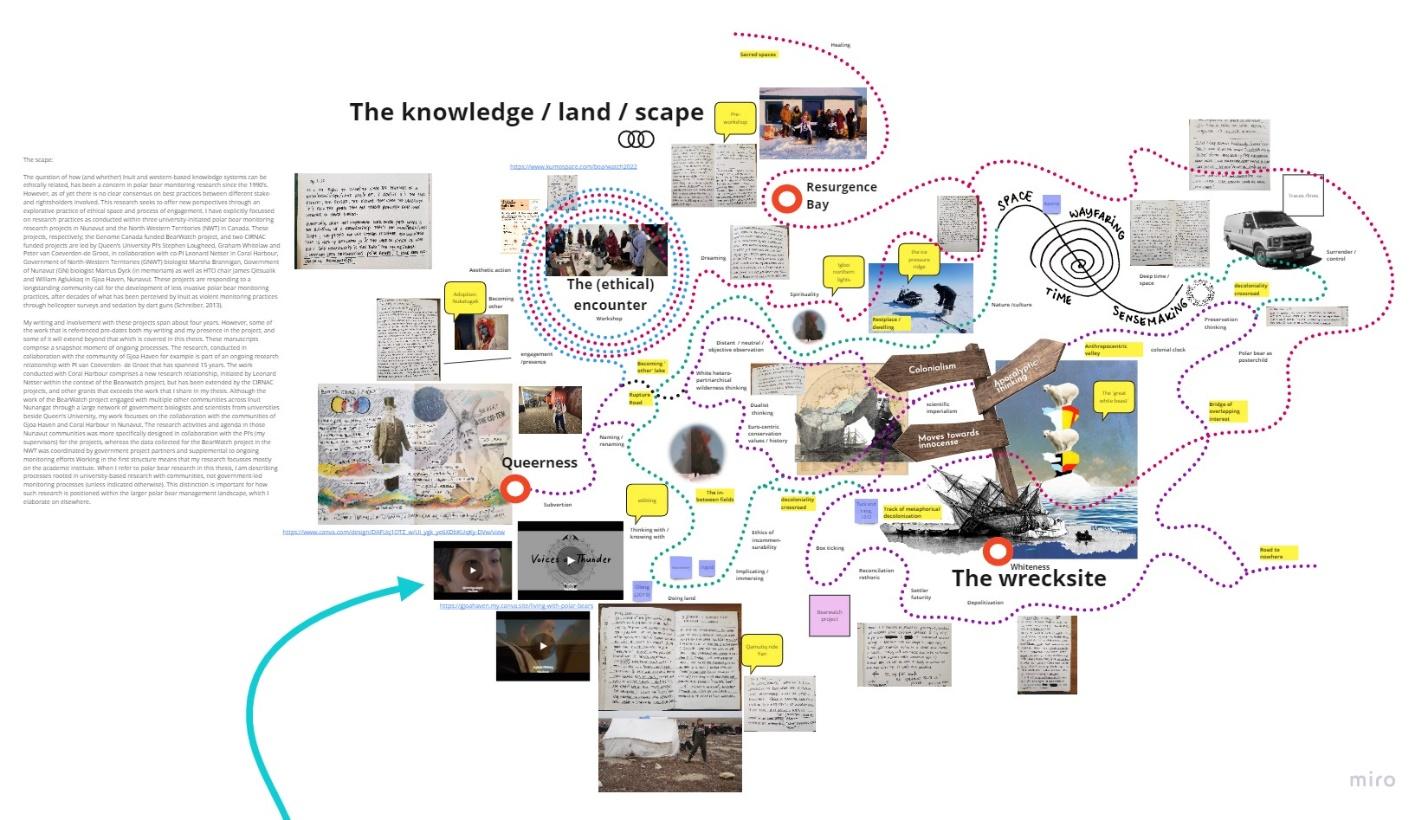
NEXT CHOICE SYNTAX[edit]
Wrap the "where next?" text inside a span:
<div class="next_choice"> text </div>
<small><references /></small>
CONNECTIONS SYNTAX[edit]
Wrap the link inside a span and add the following attributes:
- class="pop-up link"
- data-page-title="Title of the page"
- data-section-id="#number_of_the_section"
if it is pop-up:
- data-encounter-type="The_Great_White_Beast"
Example
<span class="pop-up link" data-page-title="Politics_of_recognition" data-section-id="1" data-encounter-type="The_Great_White_Beast">[[Politics of recognition|Pop-up: Stay with the trouble and engage with the "politics of recognition"]]</span>
Template redirective link "invitation"
<span class="redirective invitation link" data-page-title="Politics_of_recognition" data-section-id="0" data-encounter-type="invitation">[[Politics of recognition|Invitation:]]</span>
Template redirective link "Ice-pressure ridge"
<span class="redirective ice-pressure_ridge link" data-page-title="Politics_of_recognition" data-section-id="0" data-encounter-type="ice-pressure_ridge">[[Politics of recognition|Ice pressure ridge:]]</span>
Template pop-up "Stay with the trouble"
<span class="pop-up link" data-page-title="Politics_of_recognition" data-section-id="0" data-encounter-type="Stay_with_the_trouble">[[Politics of recognition|Stay with the trouble:]]</span>
Template pop-up "Wrecksite"
<span class="pop-up link" data-page-title="Politics_of_recognition" data-section-id="0" data-encounter-type="wrecksite">[[Politics of recognition|Wrecksite:]]</span>
Template pop-up "Vista"
<span class="pop-up link" data-page-title="Politics_of_recognition" data-section-id="0" data-encounter-type="Vista">[[Politics of recognition|Vista:]]</span>
Template pop-up "Landmark"
<span class="pop-up link" data-page-title="Politics_of_recognition" data-section-id="0" data-encounter-type="Landmark">[[Politics of recognition|Landmark: Stay with the trouble and engage with the "politics of recognition"]]</span>
Template return link
<span class="return link" data-page-title="Point of Beginning (Pre-)workshops" data-section-id="5" data-encounter-type="return">[[Point of Beginning (Pre-)workshops|Return to Cut 2 "Aesthetic Action"]]</span></span>
Template detour link
<span class="detour link" data-page-title="Point of Beginning (Pre-)workshops" data-section-id="0" data-encounter-type="detour">[[Point of Beginning (Pre-)workshops|Detour to Cut 1:]]</span>
Template ongoing link
<span class="ongoing link" data-page-title="Point of Beginning (Pre-)workshops" data-section-id="0" data-encounter-type="ongoing">[[Point of Beginning (Pre-)workshops|Ongoing track:]]</span>
Wiki editing[edit]
Below you can find a cheatsheet with commonly used wikitext markup.
Cheatsheet[edit]
Text[edit]
''italics'' '''bold''' '''''bold and italics''''' ==standard header== ===next-level header=== (...and so on) ---- (horizontal line) * bulleted item # numbered item :indentation ::double indentation (...and so on) ;term : definition [[File:Image-name.jpg|thumb|frame|Caption text]] #REDIRECT [[Page name]]
Links[edit]
[[Internal link]] [[Internal link|alternate text]] [http://example.com text of external link] [[Category:Example]] (category tag) [[:Category:Example]] (link to category)
How to write on the wiki?[edit]
Writing on a wiki is not very different from writing a blog.
You have a Read and Edit mode.
Edit lets you enter content and change existing content.
While editing, you can preview your changes in the Preview window.
Once done editing save the page, otherwise your contribution will be lost.
Title Headings[edit]
You can make titles with different hierarchic levels by using "=" as follows:
=Main Title=
==Sub Title==
===Sub-sub Title===
===Sub-sub-sub Title===
You can place content under each of these section
page creation[edit]
How to create a page?
In a wiki, the information is organized into pages or articles (no great distinction between the two). If you want to say something about something for which there isn't a page, you create that page and start writing its content.
To create a page create internal links [[name of new page]] for that page
The other easy way to create is to use the search function with the name of the page you want to create. When searching, you are given the possibility to create that page.
- Red link = previously non-existing page.
- Blue link = existing page.
Experiment - an existing page
oooooooo - a non-existing page
Links[edit]
There are two kinds of links:
- internal (to another wiki page)
- external (to anything outside this wiki)
internal links[edit]
So, when you want to make a link to a page on this wiki:
[[name of page]]
For example a link to the Main Page looks like:
[[Main Page]]
will result in: Main Page
Note: these links are case sensitive.
external links[edit]
You can write external links in different ways:
Just by pasting a URL:
https://knowledgelandscape.org/: https://knowledgelandscape.org/
Using link text:
[https://knowledgelandscape.org/ NEWWW Project's website]: NEWWW Project's website
Or as a "footnote"
[https://knowledgelandscape.org/]: [1]
red links[edit]
Significantly, wikis allow links to pages that do not (yet) exist. These are called "redlinks" (typically they appear in red to differentiate from "blue" normal links). In this was editors can write with links without knowing (or caring) if a given page exists. Redlinks can form a "potential page" or "todo" articles that when created in the future, will already be linked. Non-existent (redlink) Pages do display backlinks even before they are given any content (though they will not appear in Special:AllPages, they can be seen via Special:WantedPages)
Audio-visuals[edit]
uploading images[edit]
You probably want not only to write, but also to use images, audio and video on the pages you'll be developing.
Wiki allows the following formats:
| Medium | Formats |
|---|---|
| image | png, gif, jpg, jpeg, svg |
| audio | ogg, mp3 |
| video | ogv, webm, mp4 |
To upload you can use the picture icon on the editing menu. It asks you for the file name of the file you are going to upload (they must match) and a caption if you to say something about that image, video, or audio.
The syntax to insert an image:
[[File:myimage.png|My caption]]
Captions can be added to images by using a vertical bar (the "pipe"):
[[File:myimage.jpg|Caption under the image]]
Audio[edit]
[[File:mysound.mp3]]
Video[edit]
If it is in the server:
[[File:Myvideo.mp3]]
On youtube:
Use an <iframe> wrapped by EMBEDED LINK HERE
Changing page titles[edit]
Pages' titles can be changed by using the function Move in the top right corner in a dropdown menu next to the star.
The Move page permits you to attribute a new name to the current page. The move lets you effectively rename a page. By default, a move shifts content to the new title, and creates a redirect from the old title to the new one; in this way links to the old page will not break and will simply redirect to the correct page. In this way, a move is consistent with the wiki attitude of keeping history visible.
Move = (Copy and Paste) + (Redirect or Delete)
Deleting pages[edit]
Deleting a page is also possible. Note however that a delete is simply a way of marking that page as deleted. While the title will no longer appear in search results or in Special:All pages, the page history can still be viewed.
Citations[edit]
(to check) Using the extension Cite, the wiki supports making proper academic-style footnotes. It works by putting your reference directly into your text surrounded by the "ref" tag, e.g. <ref>Yaron Koren, p. 3</ref>
[[2]]
Special Pages[edit]
Special:RecentChanges[edit]
Special:AllPages[edit]
Special:AllPages gives an alphabetical listing of all pages. It's a kind of index.
HTML + CSS[edit]
- Simple HTML tags and CSS rules can be used and are allowed by default
- HTML comments work too! <!-- this is a comment -->
- if you want to publish code on a wiki page with syntax highlighting, you can use a <syntaxhighlight> element:
<syntaxhighlight lang="html"> <h1>Hello wiki!</h1> </syntaxhighlight>
Which will look like this:
<syntaxhighlight lang="html">
Hello wiki!
</syntaxhighlight>
nowiki[edit]
HTML like tag that allows to include stuff that the wiki won't touch
<nowiki>
Fonts[edit]
Usage of the font "Nunacomu":
- Wrap the text using any HTML tag: <span> Like this if it's a paragraph</span>
- Add the class name of "nunacomu": class="nunacomu"
Example:
This is Inuktitut: <span class="nunacomu">ᖃᖓᑕᓲᒃᑯᕕᒻᒨᕆᐊᖃᓛᖅᑐᖓ </span>
Rendered:
This is Inuktitut: ᖃᖓᑕᓲᒃᑯᕕᒻᒨᕆᐊᖃᓛᖅᑐᖓ
Categories[edit]
- [[Category: People]]
- Categories can themselves be tagged with categories to create hierarchies
- Extensions exist to make working with (hierarchical) categories easier
To link to a category page without tagging the current page with that category, add a colon at the start.
- See [[:Category:Fish]] produces Category:Fish.
Variables[edit]
- {{CURRENTPAGE}}
- {{CURRENTTIME}}
- {{CURRENTUSER}}
- {{NUMBEROFPAGES}} ?
http://www.mediawiki.org/wiki/Help:Magic_words#Variables
Some Key Topics[edit]
- Navigating: Special:RecentChanges, Special:NewFiles, Special:AllPages, Special:RandomPage
- Namespaces: Main, Category, User, Talk
- Redirects & Renaming
- Linking: Name normalization, Subpages
- Media: Images & Files, Audio/Video
- Extensions and Special pages like Special:Version
- Come on get API!
References[edit]
List of relevant wiki references:
I made this list of wikis that I find interesting and relevant to what we want to do. Sometimes as a back-end tool but also understanding that it could be sometimes an interface in itself.
- Make Inclusive Websites Wiki
- This is one is using the wiki as a back-end to produce all these others: Make Inclusive Websites
- Networksofcare
- This one has as a main page a map :O
General List:
Resources[edit]
- https://workingwithmediawiki.com/book/ Yaron Koren's book is a good tutorial that explains in a gentle narrative way topics like syntax you need to edit wiki pages.